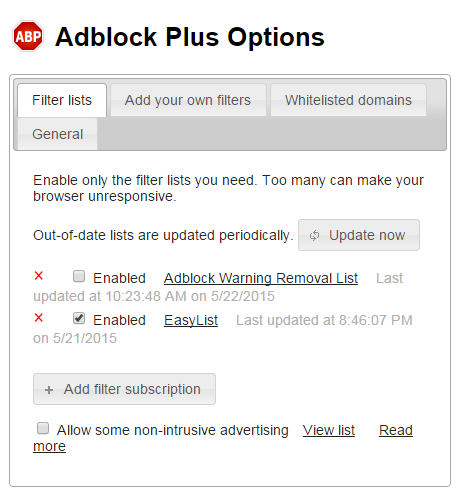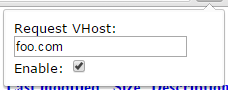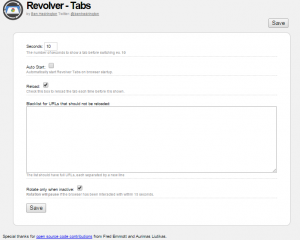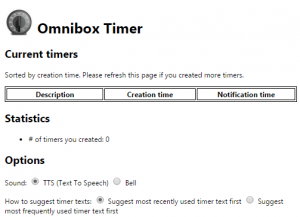At my Day Job, I work in the web hosting industry. But really, if you do any amount of work daily online and deal with domain names and web development, you’re going to want some browser extensions to make things easier on yourself. Here are my top 5 chrome extensions.
![]()
The first step for making life easier is using a password manager. I personally use LastPass, and it works well for its intended use. The only trouble I’ve had with it (or any password manager) is that sometimes it auto-fills where I don’t want it to, and some web software (WHMCS for example) automatically saves whatever is entered. So, I turn auto fill off and that solves the problem.
Adblock Plus
For me, Adblock Plus is kind of a no brainer. I hate ads. They slow down my browsing (especially on meager 1.5mbps DSL) and they are an attack vector I can do without. Trouble is, AdBlock Plus now allows some ads through from companies that have paid them to do so. Yeah, they sold out just a little, but everyone has to make a living, right? Thankfully there’s an easy way to disable this “feature”. Just right click on the ABP icon in Chrome, and click on Options. Then in the menu below, uncheck “Allow some non-intrusive advertising”. Done! Now I get the benefits of full ad blocking.
HostCopy
Chrome makes it impossible to copy simply the hostname out of the Omnibar (the combined search/address bar). If you want just “tidbitsfortechs.com” it’ll copy “http://tidbitsfortechs.com/” no matter what you do. Enter HostCopy. With HostCopy all you have to do is click the “hc” icon in Chrome and it copies the bare hostname (including www. if it is in the address) to the clipboard. It’s a great time saver!
VirtualHosts
VirtualHosts is a really neat extension. Specify the VirtualHost that you want to request in the http header, and then enter the IP address that the site resites on. It automatically resolves it and shows you the site. This is very cool because it saves you from having to make a hosts file entry that essentially does the same thing (just through DNS instead of through the http header). I use this a lot to view sites that don’t have DNS pointing yet. It’s a more obscure extension, but totally worth inclusion just because of how useful it is.
Revolver Tabs
Have you ever needed to monitor several websites simultaneously, but don’t have enough monitors? Revolver Tabs to the rescue! Open up each site in a tab, and Revolver Tabs will rotate through each tab on a schedule. You can specify the number of seconds between tab switches, force a reload on each rotation, and specify which sites not to include in the rotation. You can also have it stop rotating while you’re working on something. This is useful for keeping an eye on your email, Twitter feed, Facebook, and the likes, and then stopping to answer someone, then having it keep moving.
Omnibox Timer
This list would be incomplete if I didn’t show you a really neat Timer extension that I found called Omnibox Timer. Once installed, just type “tm” in the Omnibox, and then “15m break” and in 15 minutes, it notifies you that your break is over. It’s great for any task and helps you keep track of time, and is just so easy to use.
It even has a neat “Text To Speech” option that talks to you when your timer is up.
In Conclusion
These are some of the most useful Chrome extensions I’ve found. Do you have a favorite you’d like to add? Please use the commens below, or tweet me at @realgeocrasher and I’ll see about getting it added to the list. Enjoy!