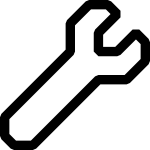 Have you ever wished that your clipboard could hold more than one thing at a time? Most Linux desktop window managers have such a thing built in, but this functionality is missing from Windows and always has been. Today I want to share with you a clipboard manager that I’ve found that works well. But, why would you need a clipboard manager to begin with? Let’s take a look at a common use case that I have run into personally.
Have you ever wished that your clipboard could hold more than one thing at a time? Most Linux desktop window managers have such a thing built in, but this functionality is missing from Windows and always has been. Today I want to share with you a clipboard manager that I’ve found that works well. But, why would you need a clipboard manager to begin with? Let’s take a look at a common use case that I have run into personally.
The Problem
I regularly find myself copying data from one Chrome tab to another as part of the work that I do. When multiple fields must be copied, this means I must drag the tab to another screen and so I can copy/paste without having to change tabs, or use a scratch pad (a blank tab in Notepad++ for example) on another screen to copy things back and forth. This is clumsy and overall not a lot of fun, and it slows me down overall.
A Solution: Ditto Clipboard Manager
This is where a clipboard manager comes in. A clipboard manager will allow you to copy multiple items to your clipboard, and then select which one you’d like to paste either by using different hot keys, or via a menu (or both). Using a clipboard manager, you can copy all of the items from one source, and then paste them as needed into their destination without having to switch back and forth.
What’s more, you can keep things in the clipboard forever! I find this very handy for keeping snippets of code (such as bash one-liners) and other text snippets close by.
I’ve found Ditto Clipboard Manager to do all of these things, and it probably has more functionality than I’ve even used. It’s not limited to text- you can copy images and other items that can be stored in the Windows clipboard.
Once it is installed, you’ll see its icon in your notification area. It may be hidden, and you have to click the arrow and drag it into sight. Right Clicking on it will give you the Options link, which allows you to change the Keyboard Shortcut. The default is “Control + `” (the tilde ~ key) but I prefer to use the Alt key instead. Here’s where you can also configure it to load on system startup, and a myriad of other nice features including network sharing, if you dare put your clipboard on a network (I do not, even though it’s encrypted).
Do you use a clipboard manager that works for you? Tell us about it below!

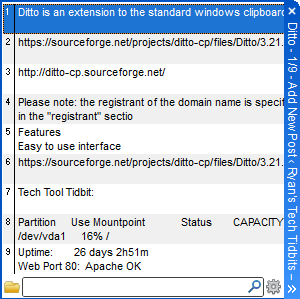
1 comments
For 10 years i was using different clipboard managers. Now time has come and I’ve made my own clipboard manager – Clip Angel (freeware) https://sourceforge.net/projects/clip-angel/?source=navbar . It was inspired by AceText and ClipDiary (my favourites).